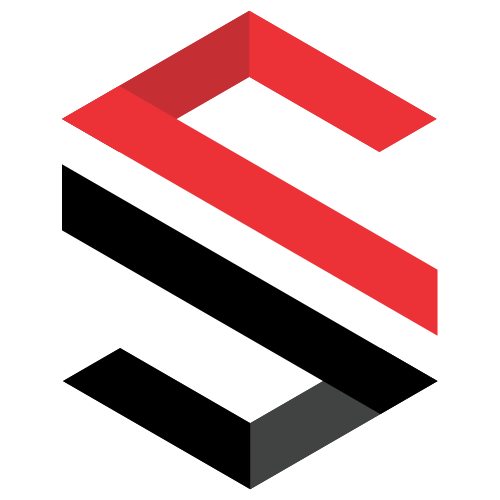This procedure aims to demonstrate the step by step for your first access to the Pentest lab VPN of Sec4US.
Sec4US Registration
For you to carry out this procedure you need to be previously registered with us, this registration occurs automatically if you have already made a purchase with us and/or are enrolled in one of our classes.
If you do not have this registration, contact us through our email contact [@] sec4us [.] com [.] br.
Creation/Change of password
The first necessary procedure is the creation and/or change of your password with our unified registration.
Access the authentication portal https://auth.sec4us.com.br and click on the Forgot my password button.
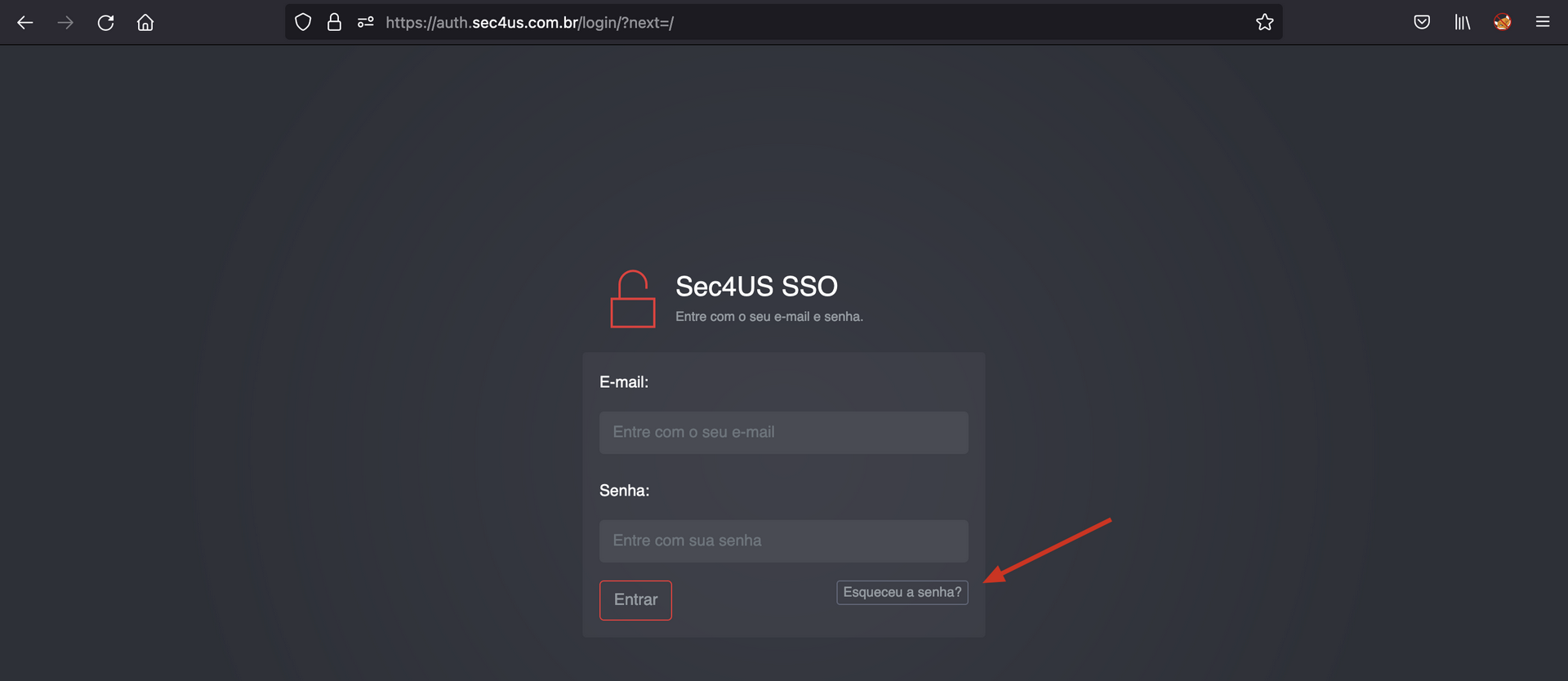
On the next screen, enter your Sec4US registration email (the same one used for purchases and receiving our emails).
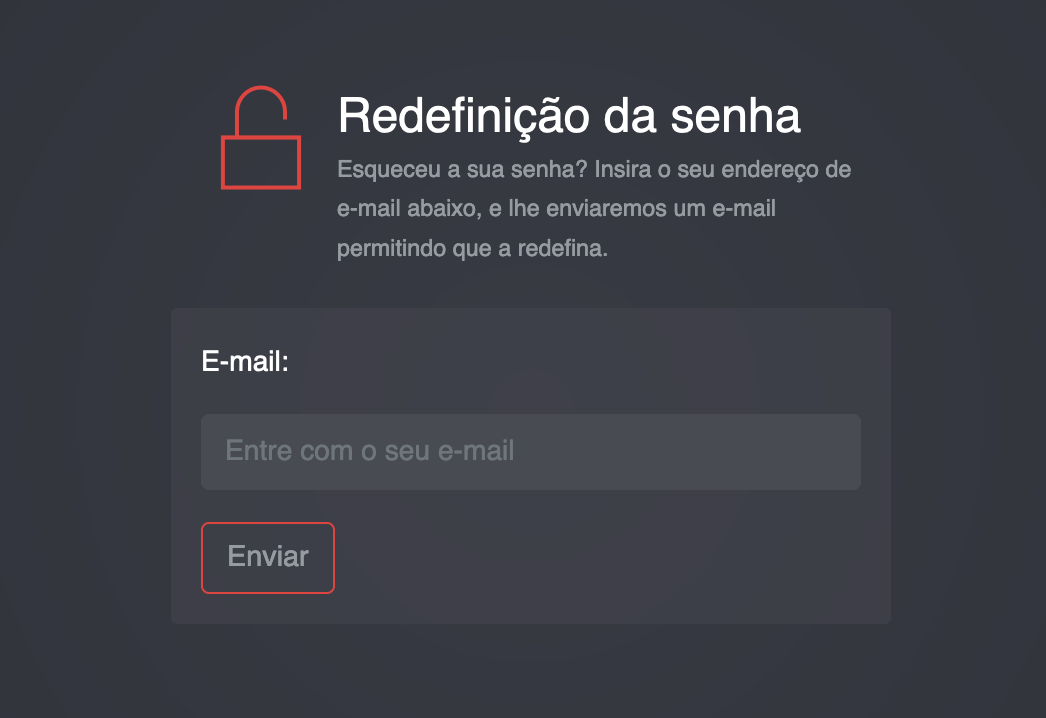
A confirmation screen will be displayed.
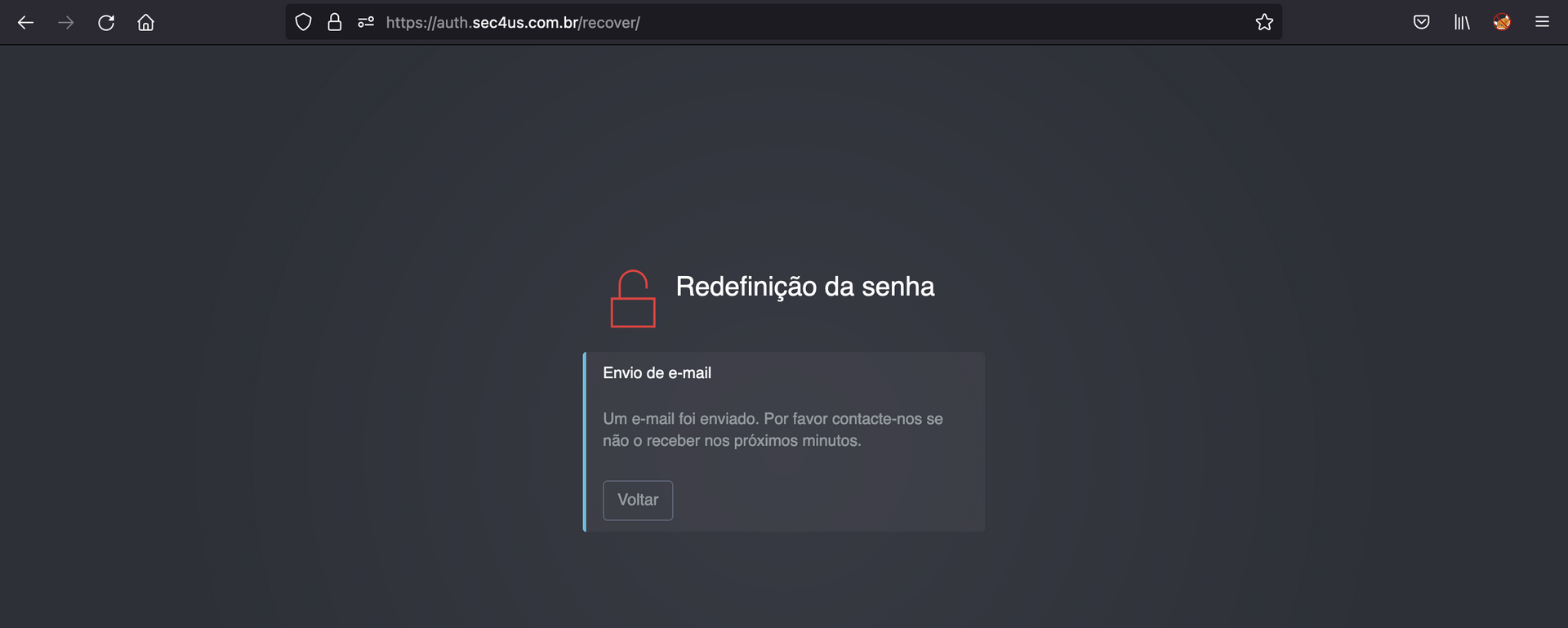
You will receive an email with the password recovery link in a few minutes.
Also check your SPAM box.
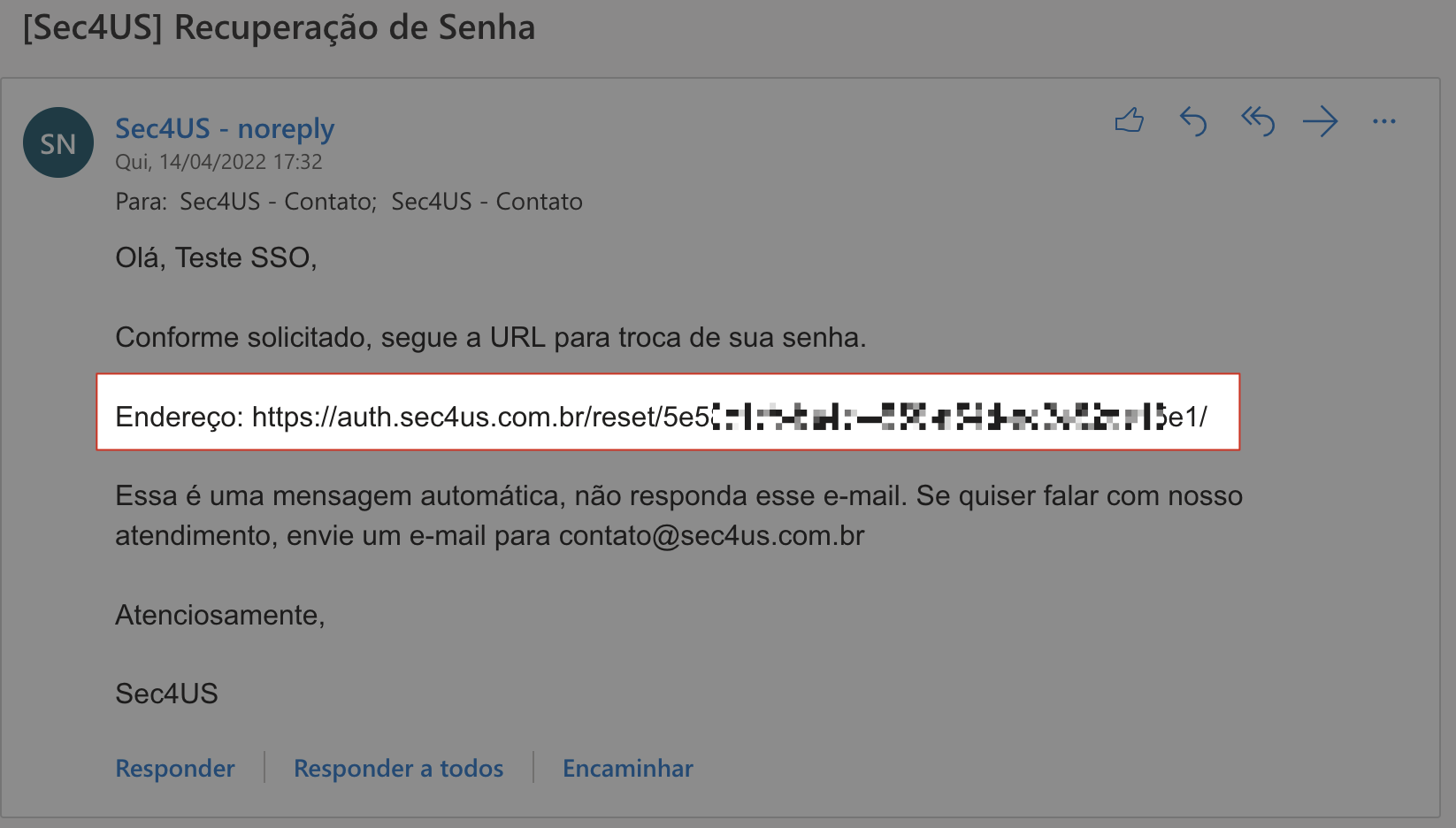
After accessing the password recovery link, enter your new password (as shown below).
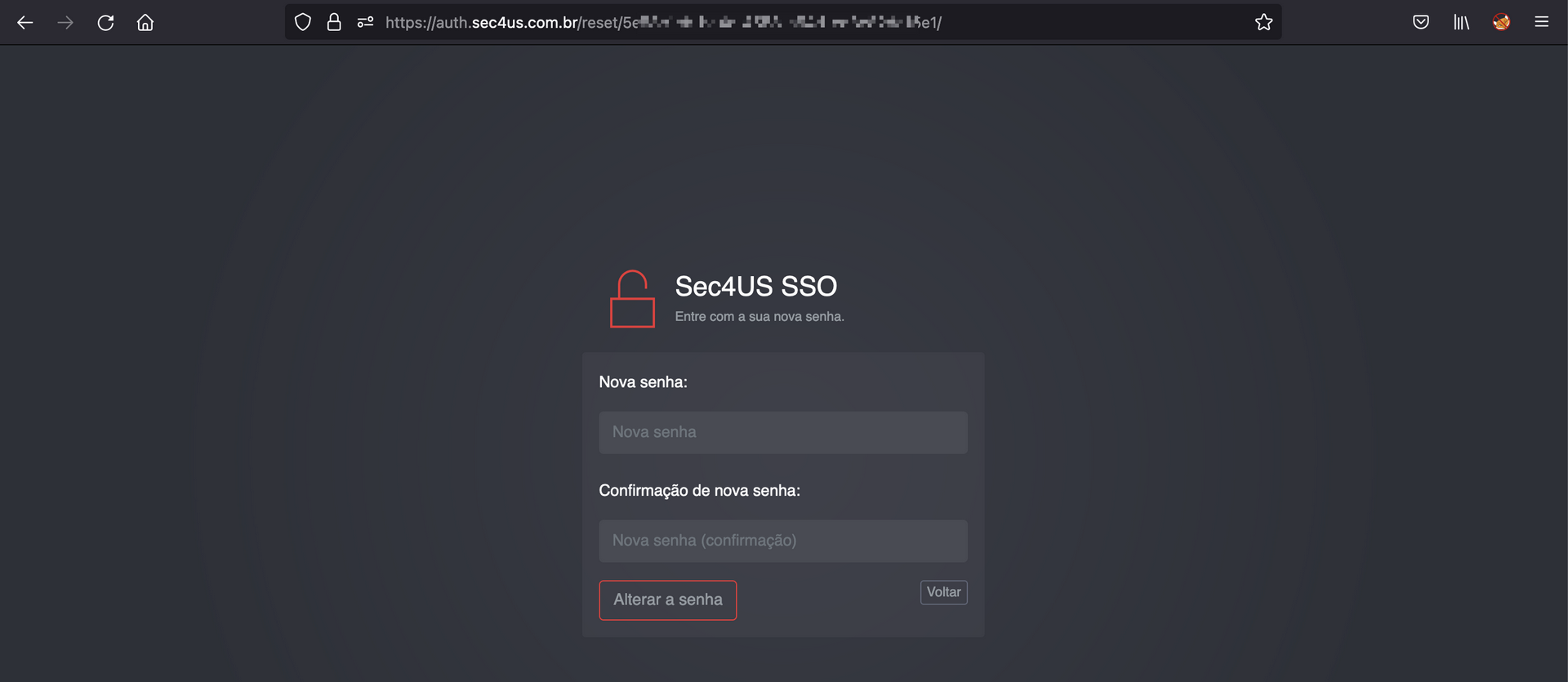
Authentication
After successfully changing the password, you will be directed to the login page, just enter your email and newly registered password.
After confirmation, you will be directed to the Sec4US portal (https://portal.sec4us.com.br), as shown below), this indicates that your password was changed successfully.
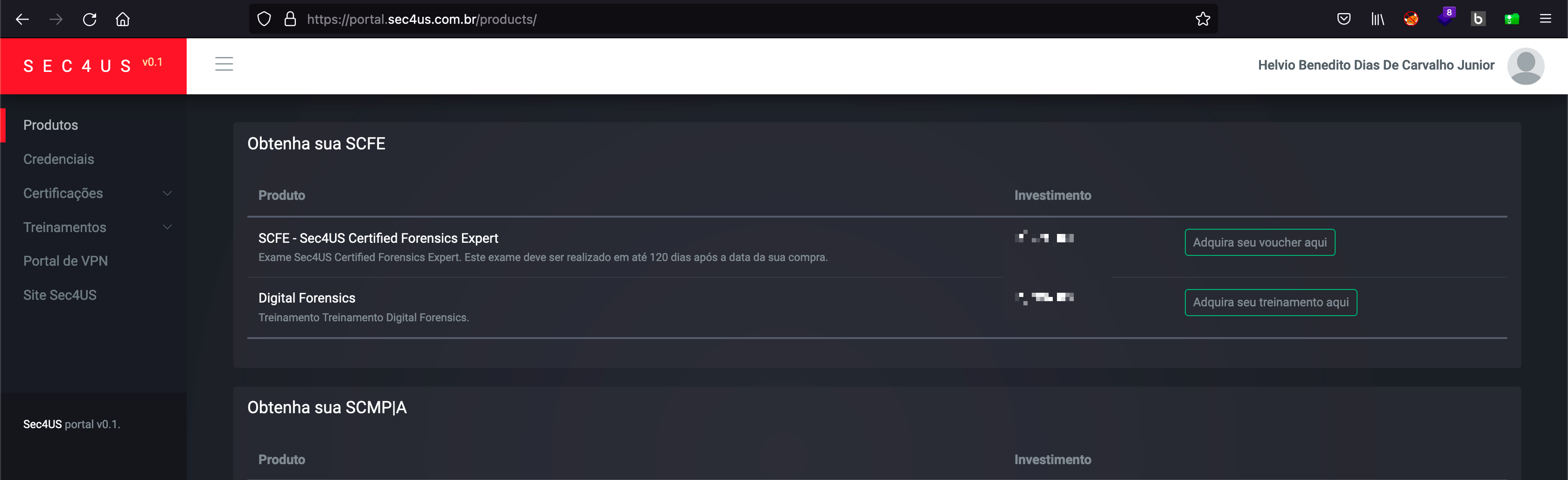
Access to the VPN portal
After changing the password and accessing the Sec4US portal, click on the VPN Portal link in the left menu of the portal.
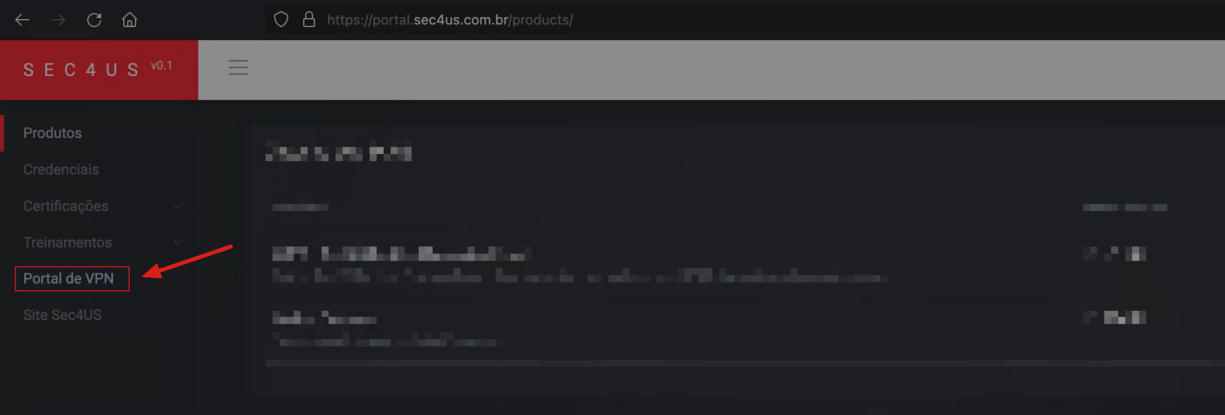
At this point, you will be logged into our VPN/Challenges portal.
Connecting to the VPN
After the first connection to the VPN portal, you will receive an OVPN file by email; this file should be used every time you connect to the VPN.
Download the connection.ovpn file and connect with your standard OpenVPN client. To connect to the VPN, use your email (as user) and the password registered on the Single Sign-On portal (https://auth.sec4us.com.br).
Attention: Use your
Connecting in a Linux environment
For the Linux environment, the following commands can be used:
1
2
3
sudo apt-get update
sudo apt-get install openvpn
sudo openvpn connection.ovpn
Connecting in other operating systems (Windows, MacOS, etc.)
For other operating systems, use the VPN client available for download at (https://openvpn.net/vpn-client/).
Below is the direct link to the releases at the time of writing this procedure: